- Click on the register button to create an account
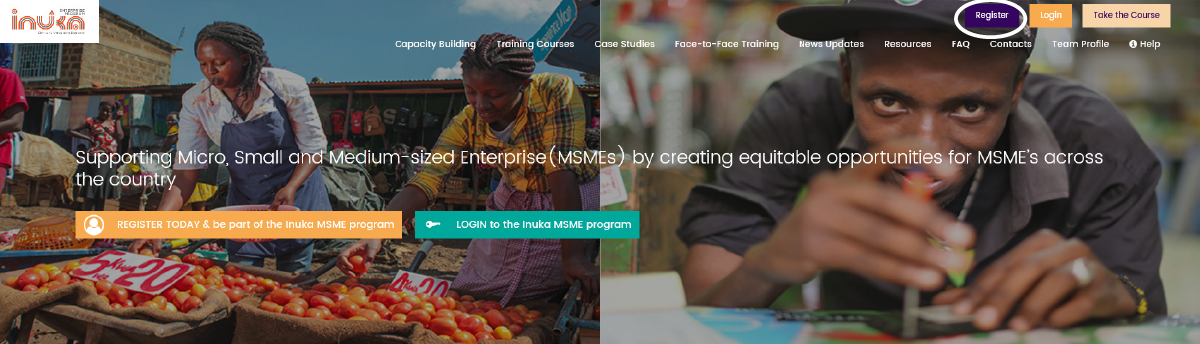
- Create your Inuka account using your email address
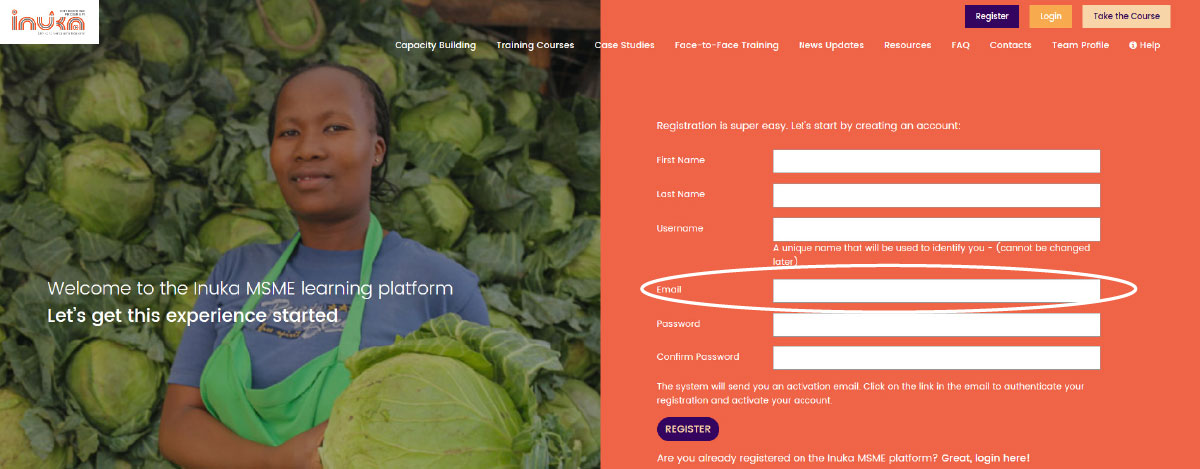
- Once you successfully register you will recieve an activation email in the email address that you registered with. Click on the activation link in the email to activate your account. Be sure to check your spam folder.
- Click on the login button to log in.
- Login with your registration (username or email address) and password
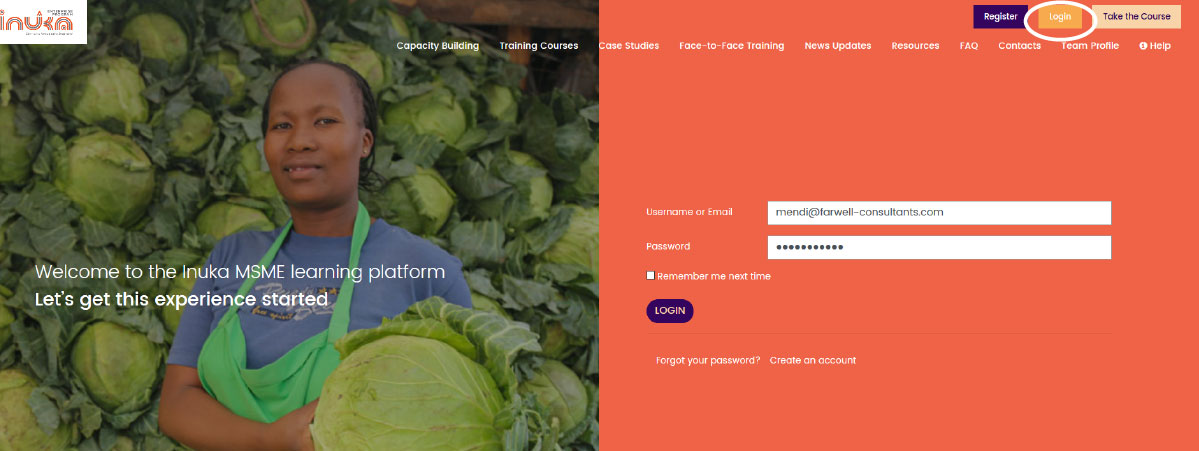
- Click on the 'My Business Profile' menu to access your business profile page.
- Update your business profile information on the business profile form
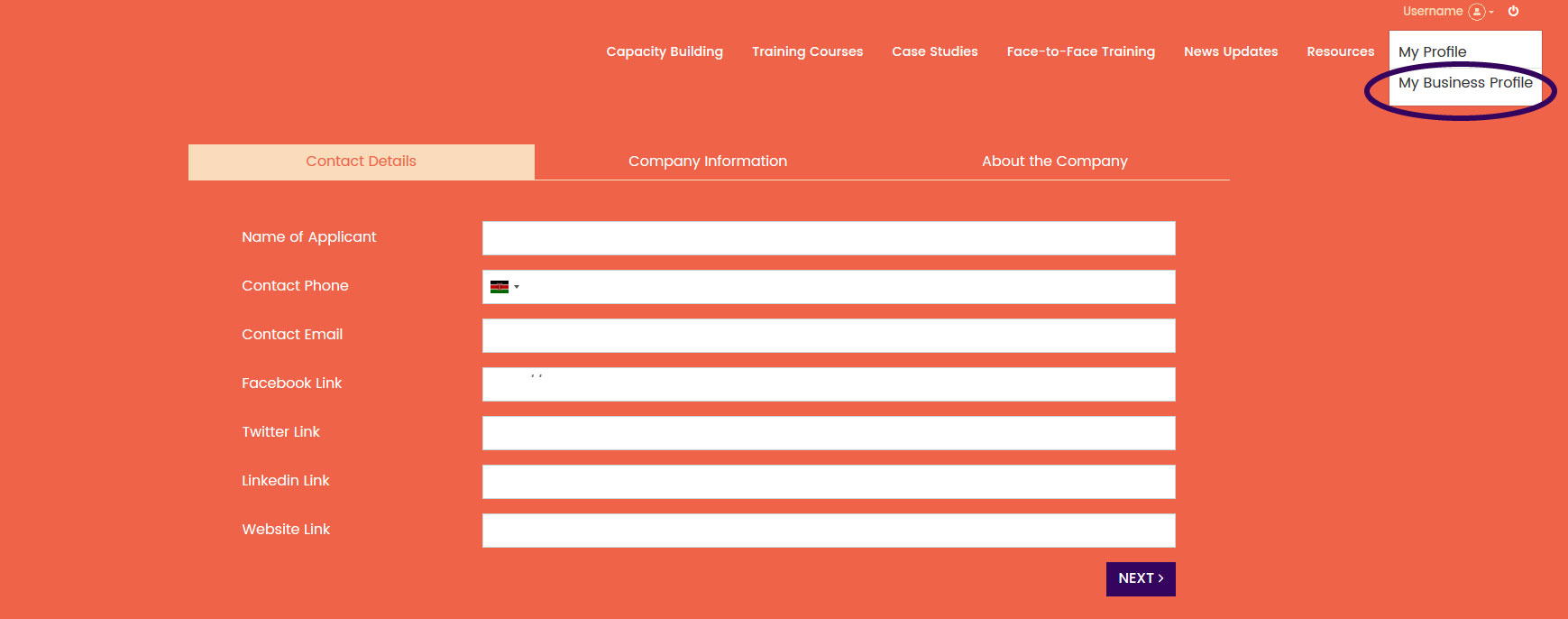
- Click on the 'My Profile' menu to access your personal profile page.
- Update your personal profile information on the profile form
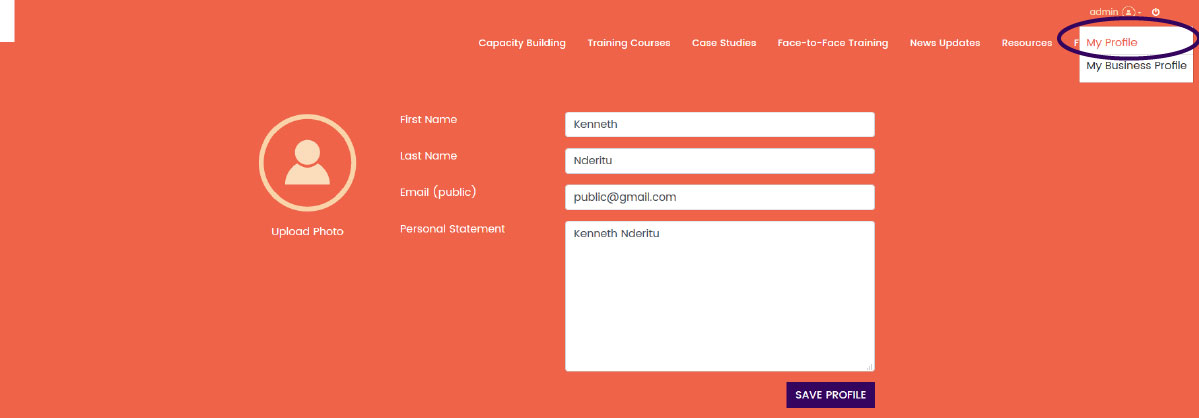
- Click on 'Training courses' menu to get to a brief overview of the courses.
- On training courses page, click on the view courses button to access the training courses.
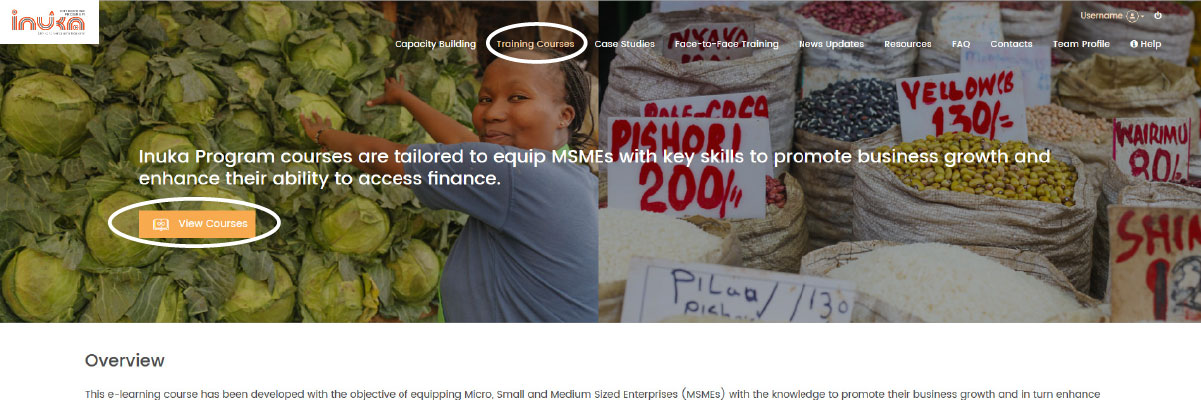
Ensure you have completed and saved your business profile to access the training modules.
Once you complete your business profile you will be presented with modules written for your business category.
You need to be logged in to access the training courses.Check that you're using the recommended browsers to take the course i.e Google Chrome and Mozilla. If using Internet Explorer, kindly ensure you're on the latest version i.e. version 11. Old browser versions are not compatible with dynamic websites and will compromise your experience on the platform.
- Click on ‘Hide Menu’ to expand your course screen view
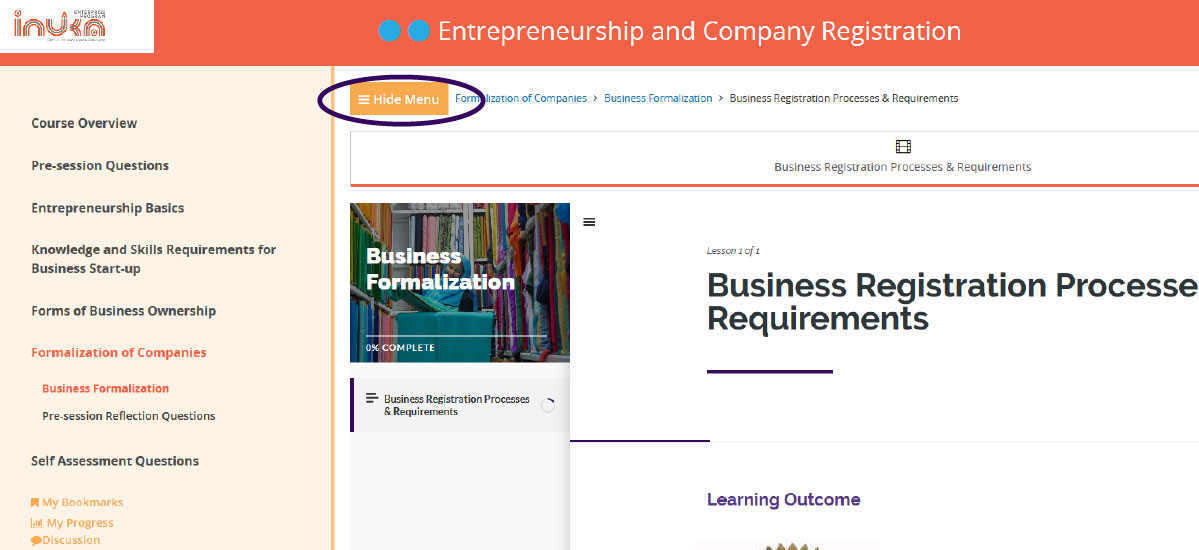
- Click on Click on ‘Show Menu’ to expand your screen view
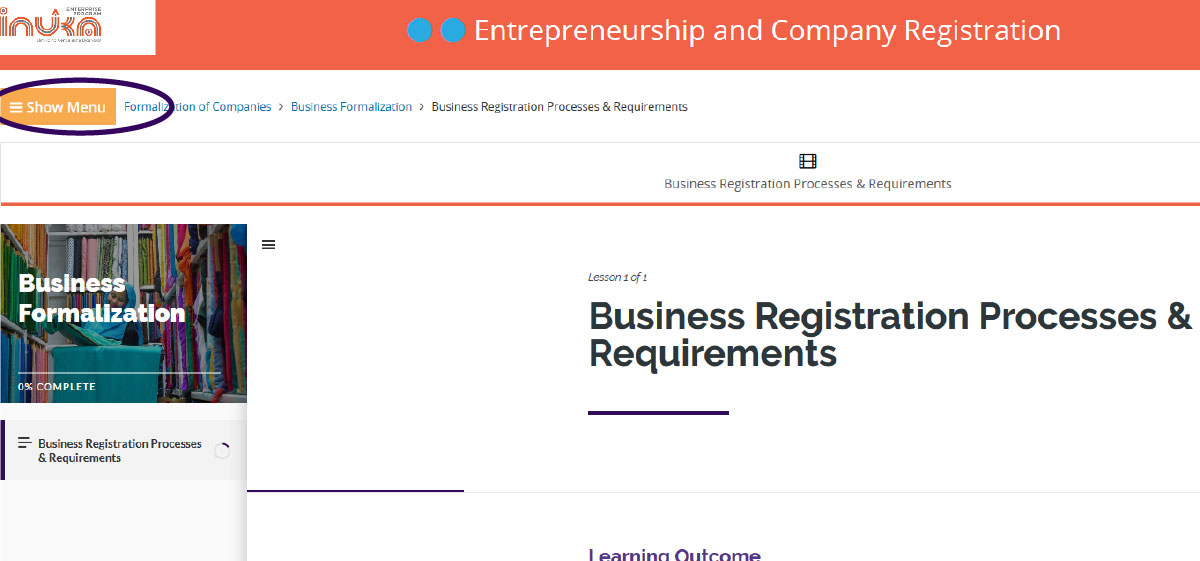
- Click on ‘Bookmark this page’ to save the page in your bookmarks
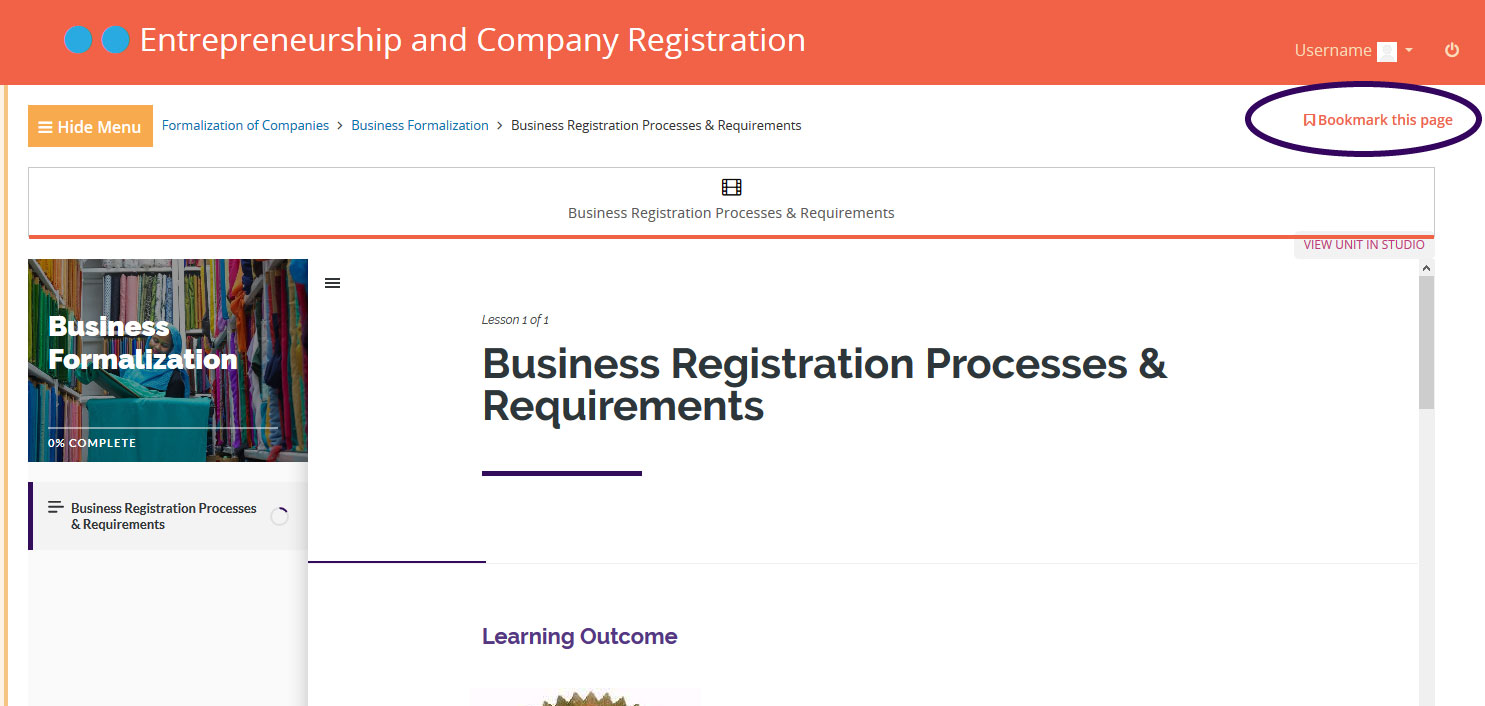
- Check on your course progress by clicking on the ‘my progress’ section
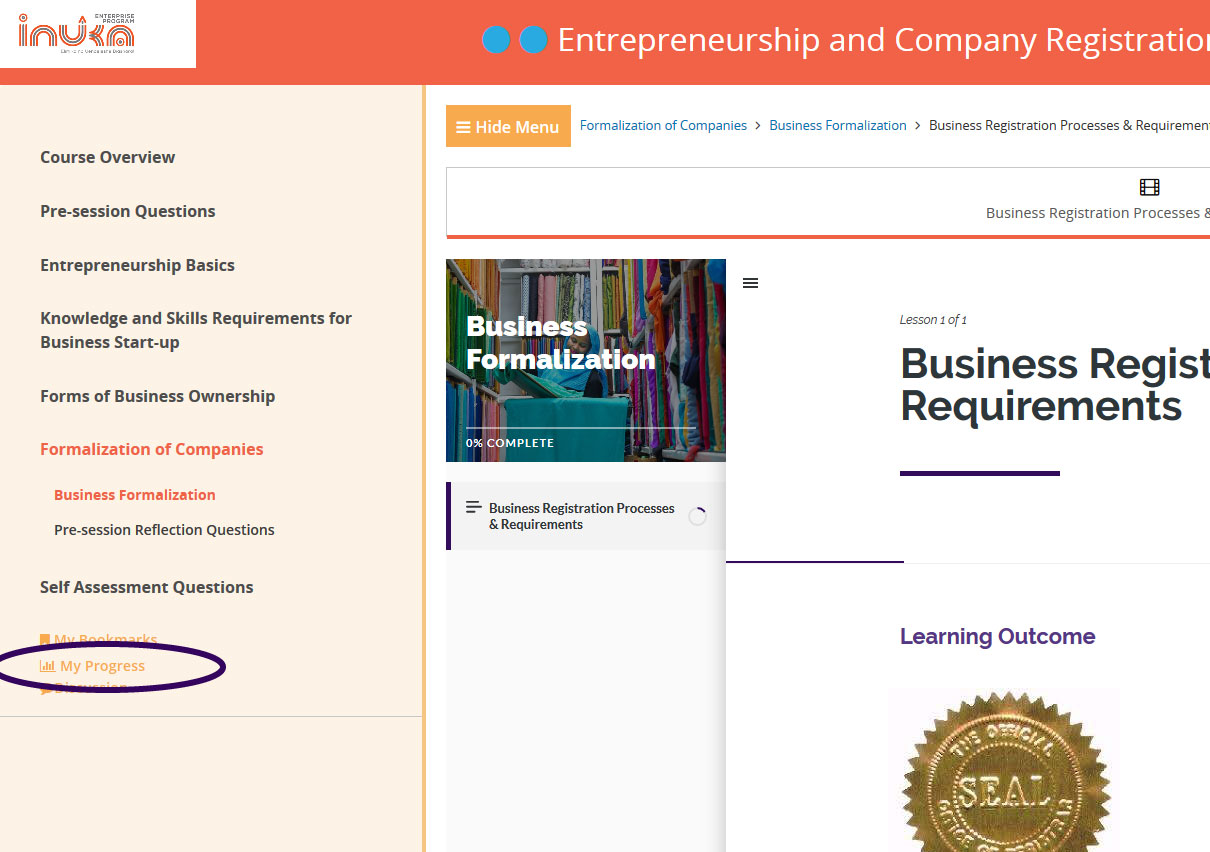
Please check that you're using the recommended browsers to take the course i.e Google Chrome and Mozilla. If using Internet Explorer, kindly ensure you're on the latest version i.e. version 11. Old browser versions are not compatible with dynamic websites and will compromise your experience on the platform.